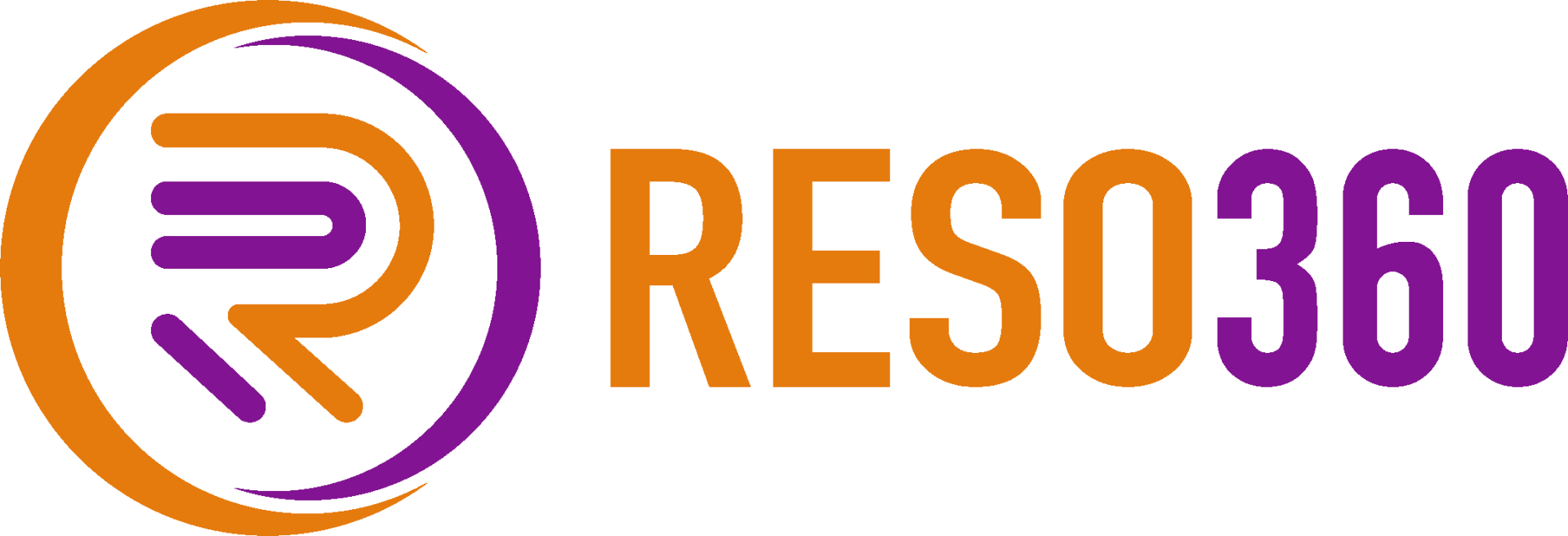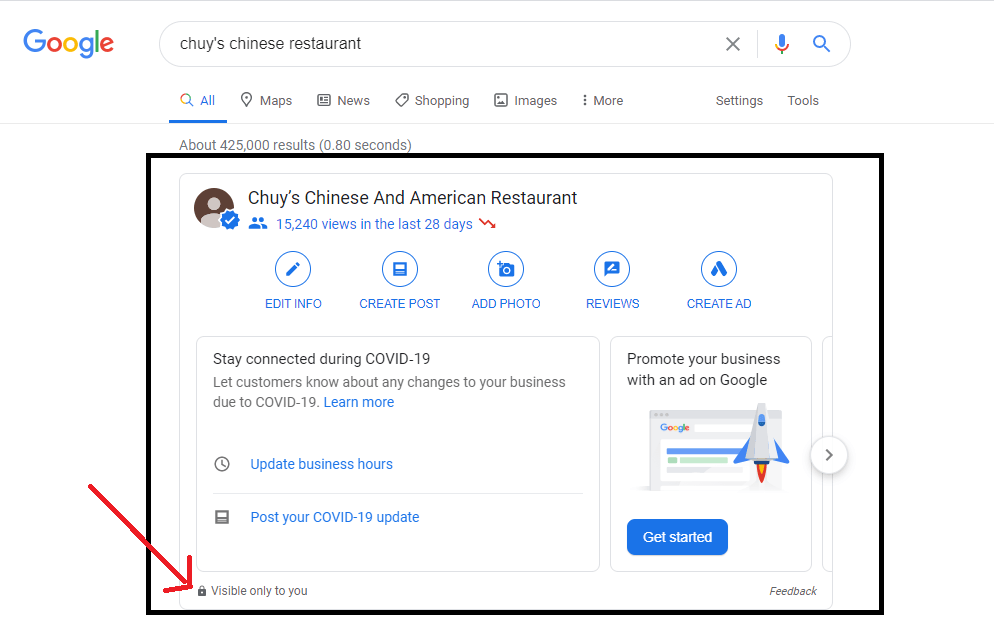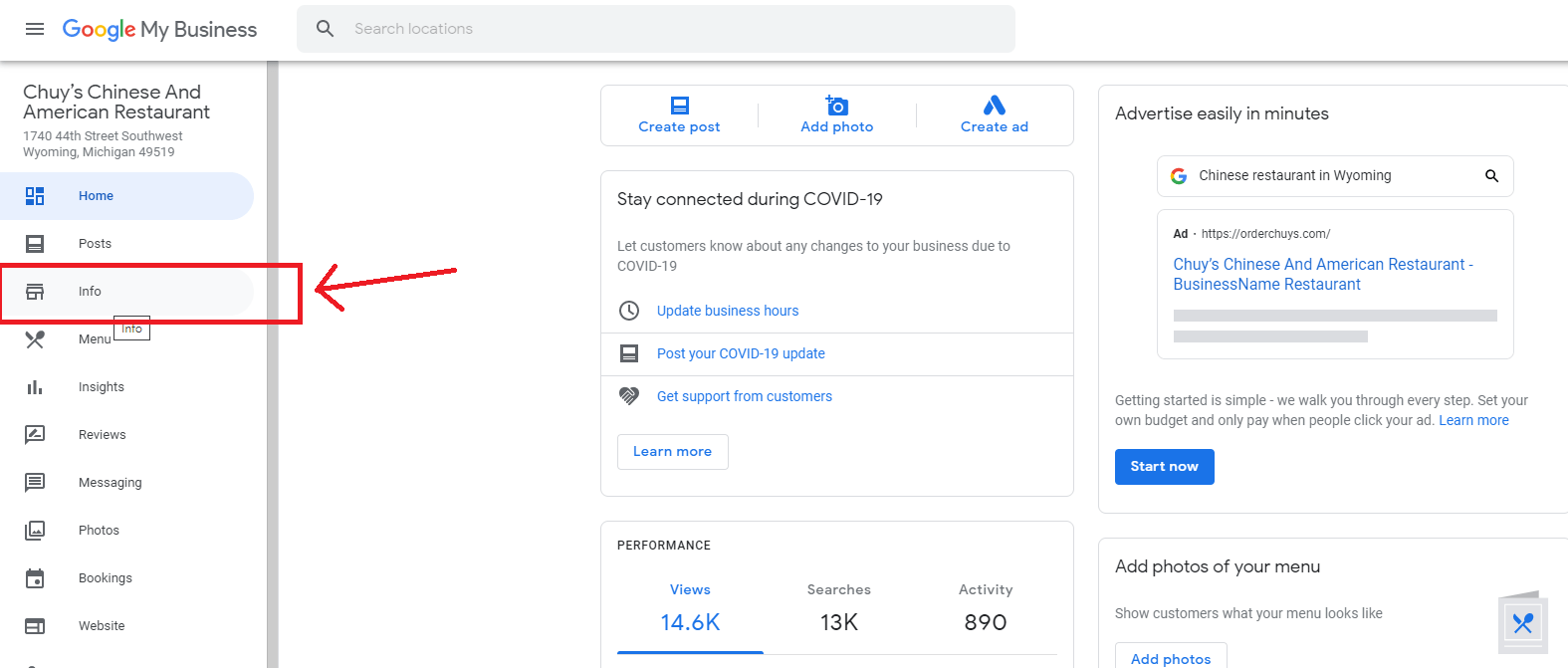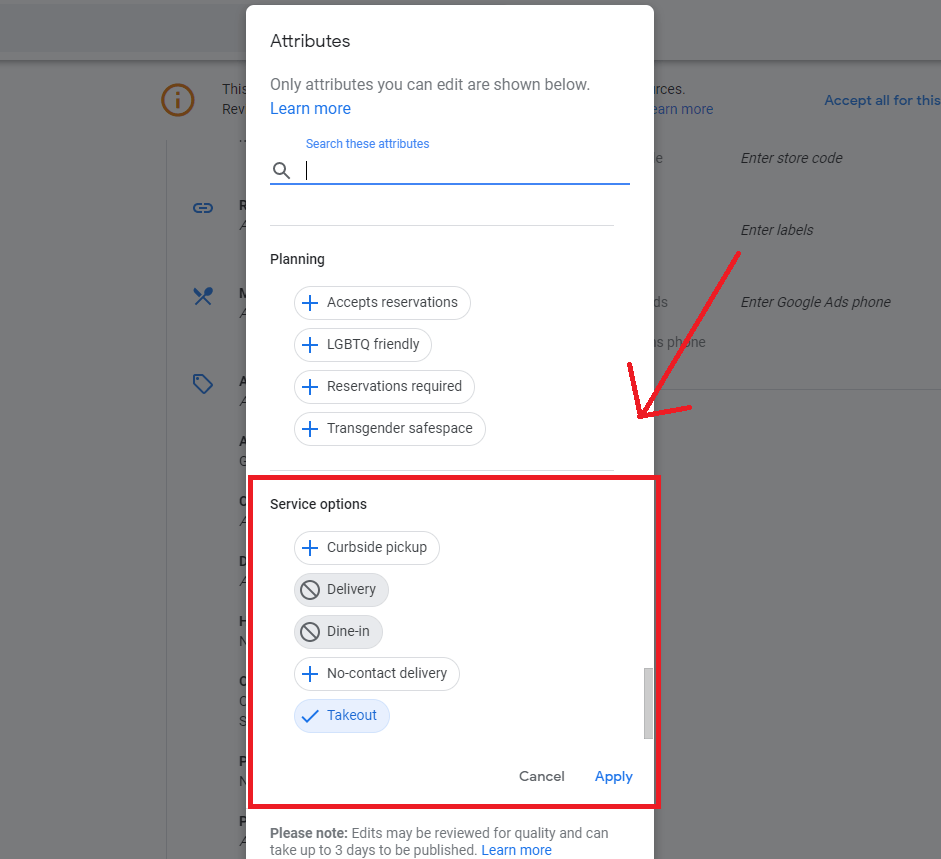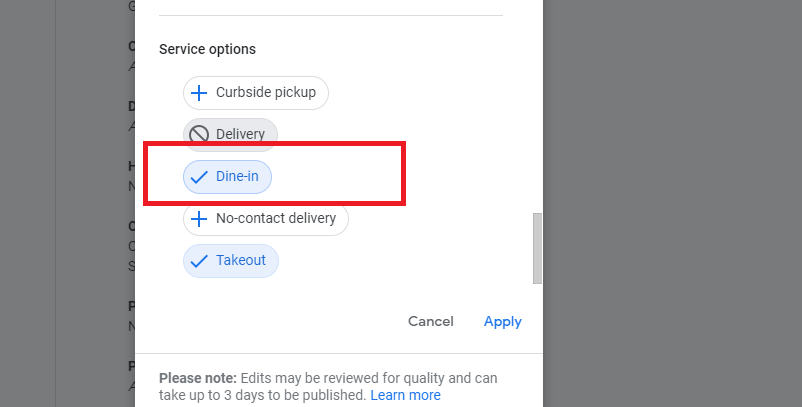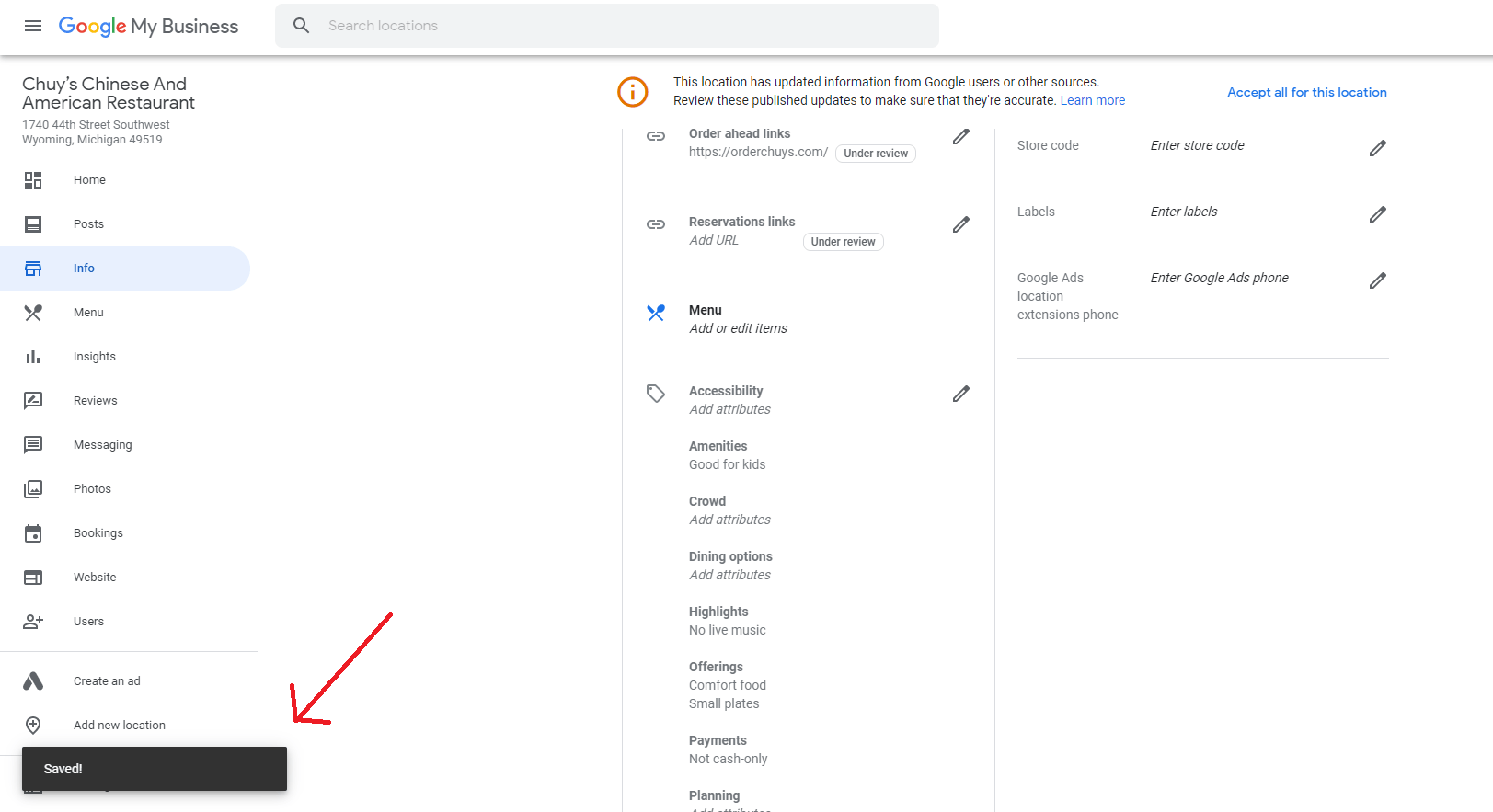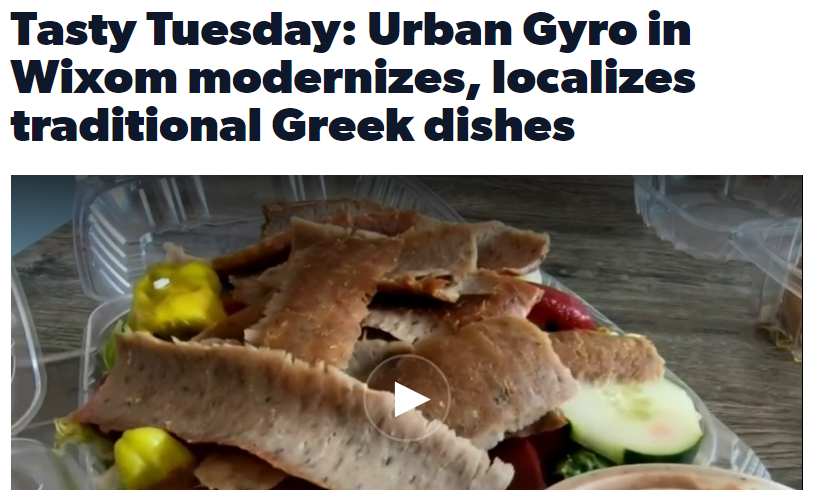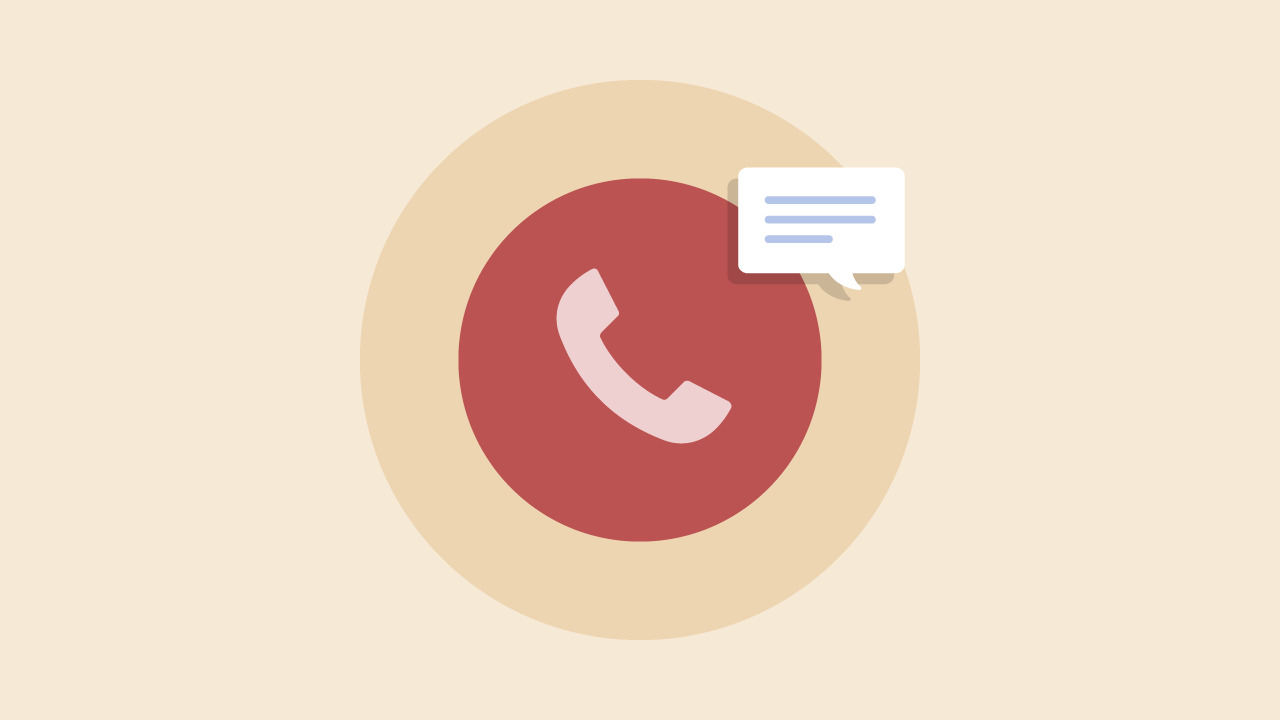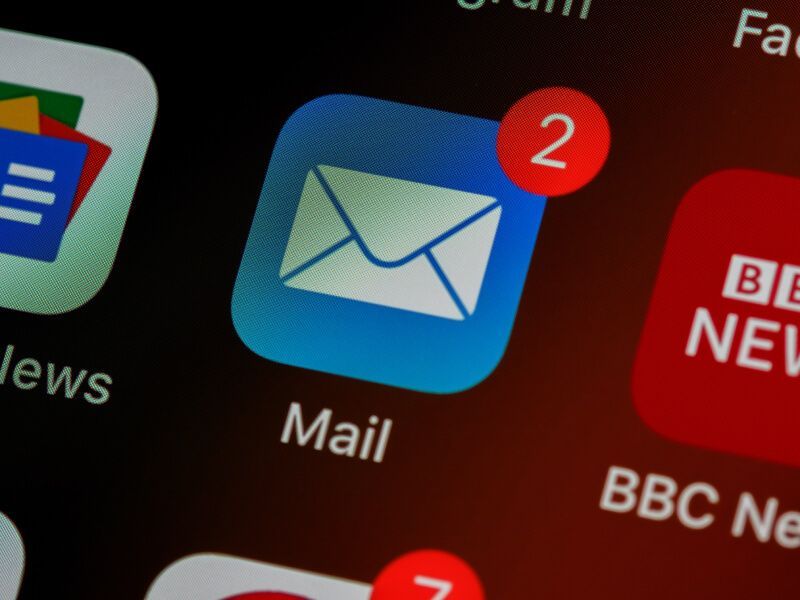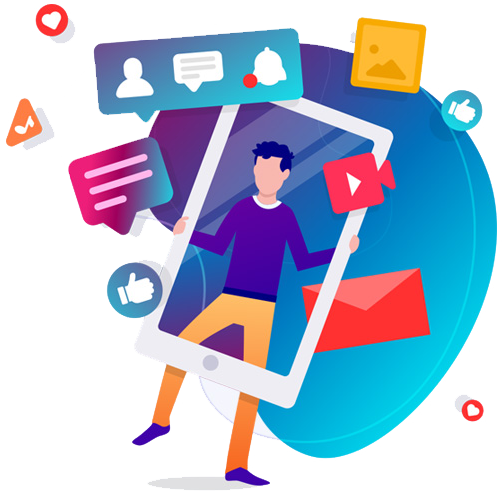How to enable 'Dine-In' on your restaurant's Google Listing [Step by step]
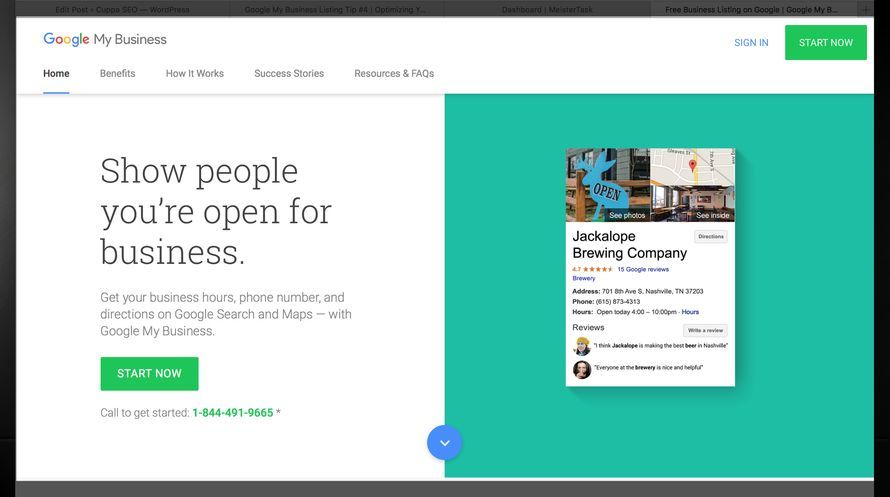
How do I know if I have access to my Google Listing?
To know if you have access to your Google Listing or not, go to Google and search for your restaurant. When your restaurant comes up, before the search results, there should be a section that only you can see. Take a look at the picture below to see what I'm talking about:
If you don't see this, then the reason for that could be a few things:
- You're logged into a different Google Account. Make sure you're logged into the right Google Account, the one which you have claimed your Google Listing with.
- You haven't claimed your listing. If that's the case, then on the right hand side of this same page, under the restaurant information, there are two links that say: 'Suggest an edit - Own this business?'. If you can see 'Own this business?', then this most likely means that nobody has claimed this listing, so you need to click on 'Own this business?', which then would take you to verify that you are indeed the owner of this business.
- Someone else has claimed your listing. Maybe your cousin, a worker in your restaurant, a manager, or someone you know has already claimed your Google Listing. If that's the case, you need to ask them to give you access to it. It's important that you're always in control of your Google Listing, along with Facebook Page, Yelp Page, and any other listings pertaining to your restaurant.
If you've verified that you're the listing owner, and you see the section above, here's what you need to do:
Step 1: Go to business.google.com
Step 2: Click on your location, as demonstrated below
You most likely will only see 1 location, your restaurant's location
Step 3: On the left sidebar, click on 'Info'
Step 4: Scroll down to the 'Accessibility' section, and click on the 'Edit' icon
Step 5: A popup should appear. Scroll down to the 'Service Options' section
Step 6: Click Twice on 'Dine-In' in order to enable it
Step 7: Make sure you hit the 'Apply' button
Step 8: You're all set! Just wait for Google to update it
You should see a 'Saved!' message on the bottom left corner of the page. This means that you're all set. No other action is required on your end. Typically Google approves these changes within 5-10 minutes, but you should note that it can take up to 3 days.
Bonus: Step by step video on how to do this
If you need help, please don't hesitate to contact us using the 'Chat' in our bottom left corner of the page.